Get Started
Company
Copyright © 2022. Logaholic Web Analytics BV
Below you will find a short explanation of each of the incoming traffic reports.
Available Reports
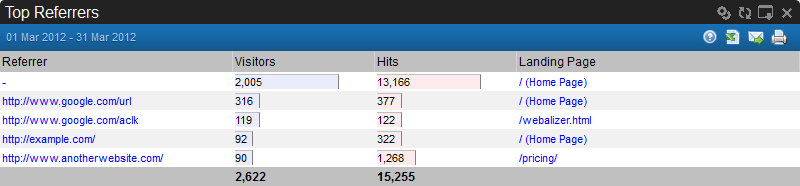
The Top Referrers report includes the number of visitors to your site, the URL of the site from which they navigated to your site, and the page of your site on which they landed. Here you can also see how many times a visitor clicked on your link from the referrer’s website.
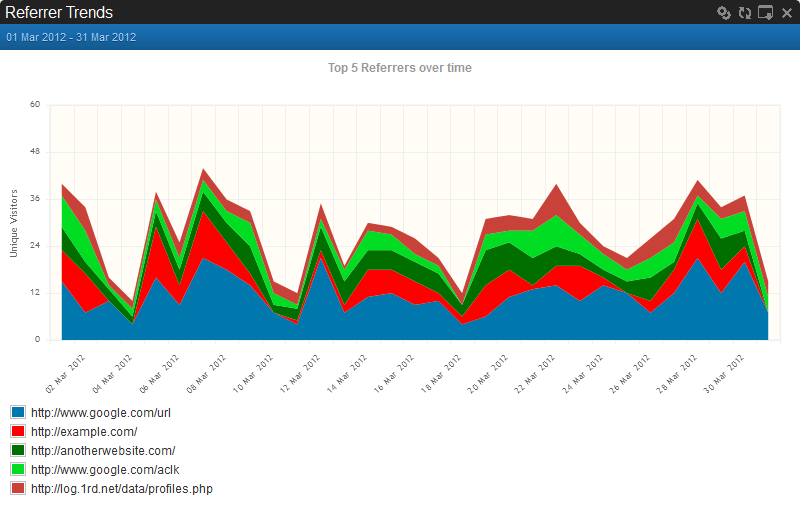
With Referrer Trends you can follow the visitor trends from your best referrers closely. Just select a certain date range and view the results in a table or graph. The search function in the report options makes it possible to zoom in on (a) specific referrer(s).

The Top Keywords report displays the number of visitors who used a particular keyword to navigate to your website and the total number of requests. The search function of this report makes it possible to filter the results. Clicking on a keyword shows an action menu, from here you can investigate the particular keyword in great detail. Take a look, for example, at the landing pages associated with the keyword.
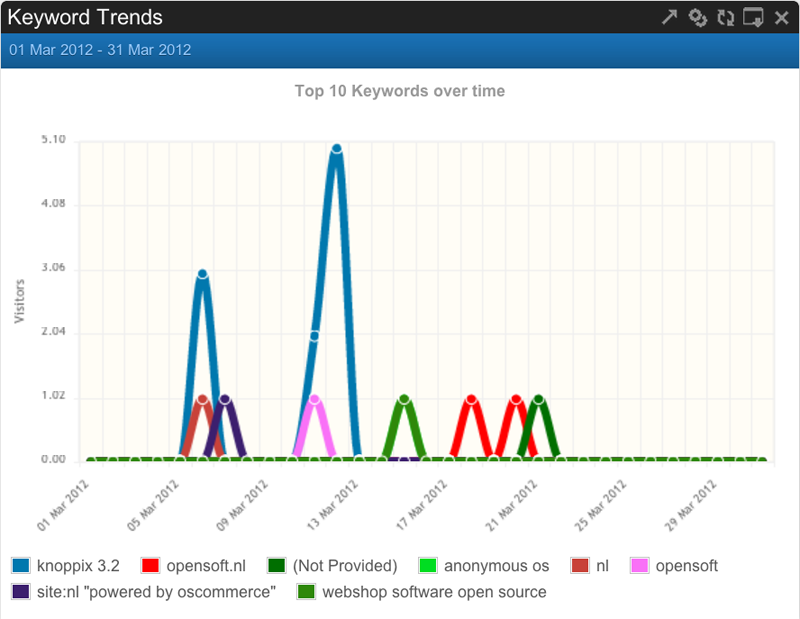
With Keyword Trends you can follow the visitor trends from your best keywords closely. Just select a certain date range and view the results in a table or graph. The search function in the report options makes it possible to zoom in on a specific keyword.
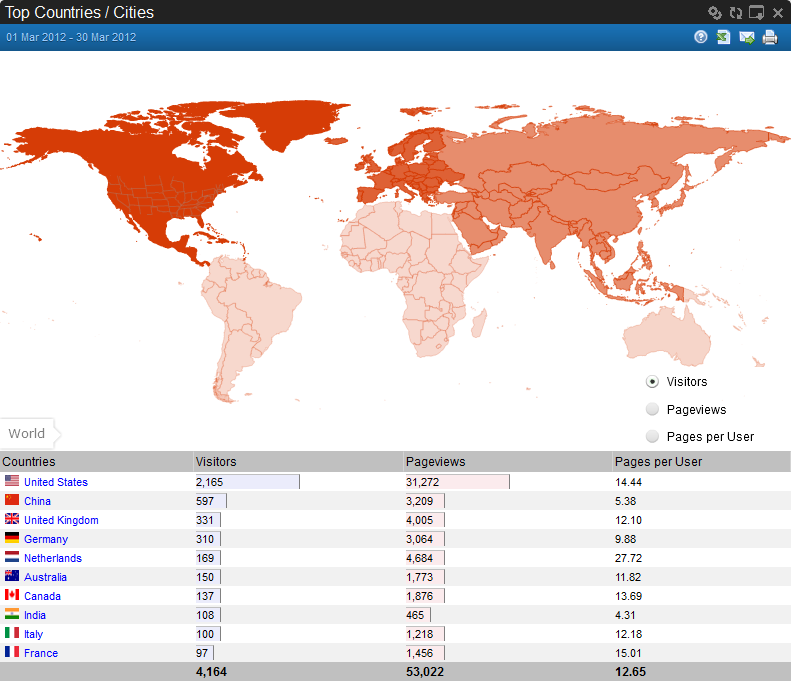
Top Countries / Cities gives you a clear overview of your visitors’ origin. You’ll see the visitor numbers per country, the number of page views and the average number of pages per visitor. The geographic view enables you to immediately see the highest concentration of visitors. By clicking on a country, a new report window will open up which displays the corresponding cities.
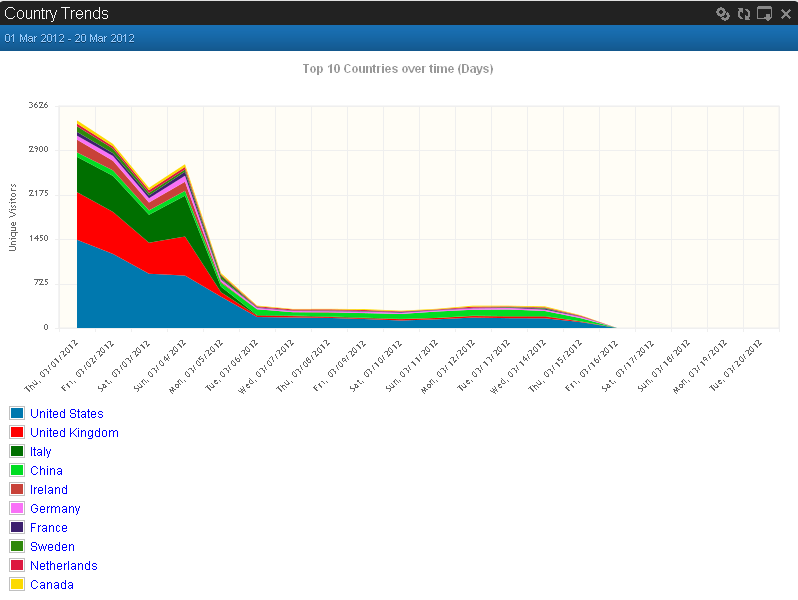
With Country Trends you can see the trends in visitors from a specific country or even a specific city. The report shows the countries in which your site performs best.
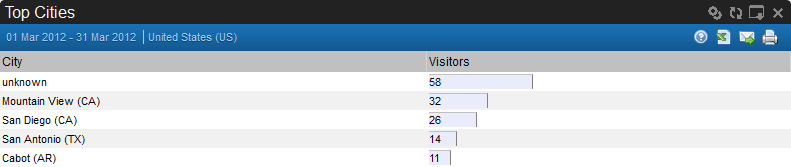
Top Cities gives you more detailed view of your website visitors’ origin. When you select one of your best performing countries and this report shows the accompanying cities.
With Top Continents you’ll see immediately in which continents your site is most popular.
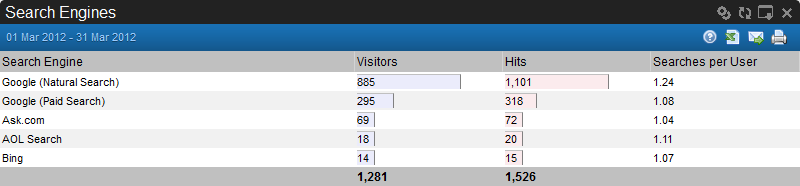
The Search Engines report includes the names of search engines from which visitors navigated to your site (such as Google, Yahoo, or Bing), the number of visitors who used that search engine, the number of hits from that search engine, and the number of searches per user. This report shows which search engines brought the most visitors to your site. Since different search engines use different methods of ordering their search results, this report may indicate that you need to make changes in order to help your site appear higher in search results, or that you may need to focus on increasing traffic from particular search engines.
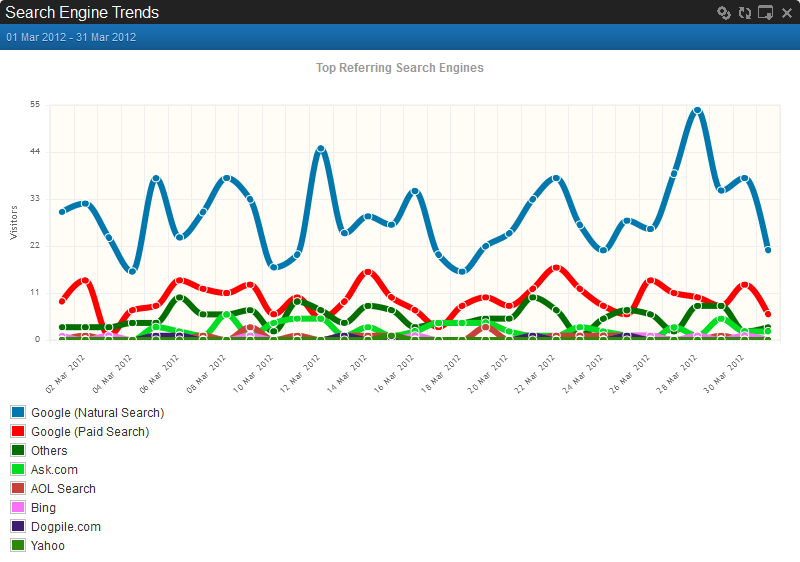
Search Engine Trends simple displays the trends in traffic you get from your top referring search engines.
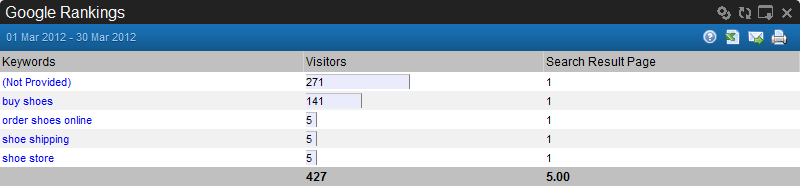
The Google Rankings report shows you the Google result pages on which your website was found for any particular Keyword within this date range (i.e 1st result page, second result page. etc.). The report includes the Keywords used in the search criteris, the number of visitors who arrived at your site using those Keywords, and the Search Result Page from which they were referred. More information on obtaining better Google rankings can be found in the following article.
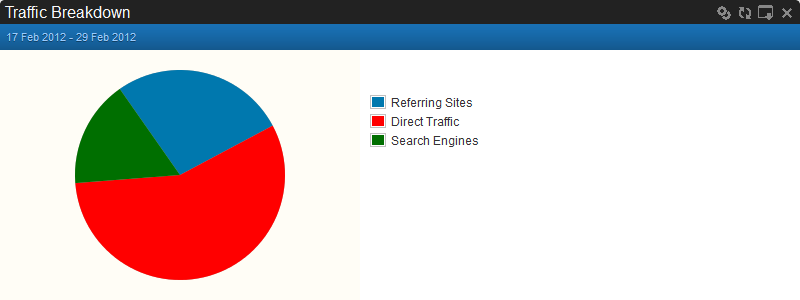
The Traffic Breakdown report provides an overview of the sources of your site traffic by category (Referring Sites, Direct Traffic, and Search Engines), the percentage of visitors (excluding bots and crawlers) who accessed your site from each source category, and the number of unique visitors for each category. “Referring Sites” are visitors who visited your site through a link on another site. “Direct Traffic” are visitors who manually entered the URL of your website in the address bar. “Search Engines” are visitors that came to your site through a search engine, for example Google.
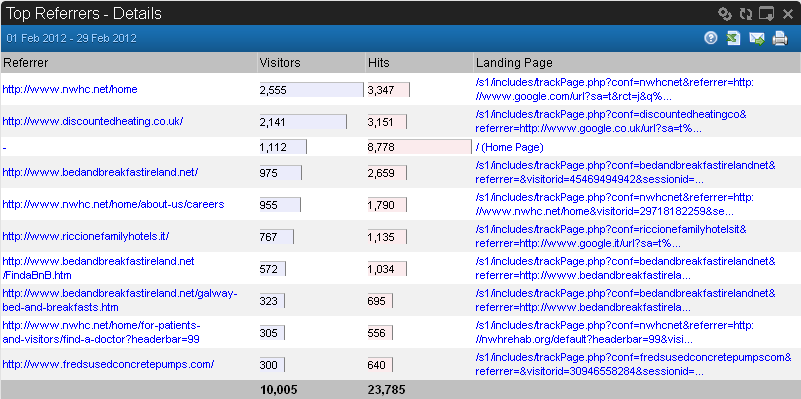
The Top Referrers – Details report is similar to the Top Referrers report, but also includes the parameters sent from the referring site in the referrer column. Parameters, or query strings, contain the values of a specific link, separated from the address portion of the URL of the page that we are navigating to by a question mark (?). The following is an example of a full query string, including both the address of the site and the parameter:
http://www.google.com/search?hl=en&source=hp&q=awstats&aq=f&oq=&aqi=n1g10
The parameter portion of this query string is:
?hl=en&source=hp&q=awstats&aq=f&oq=&aqi=n1g10
The information provided in this parameter indicates that the referrer came from a Google results page after searching for the keyword “awstats.
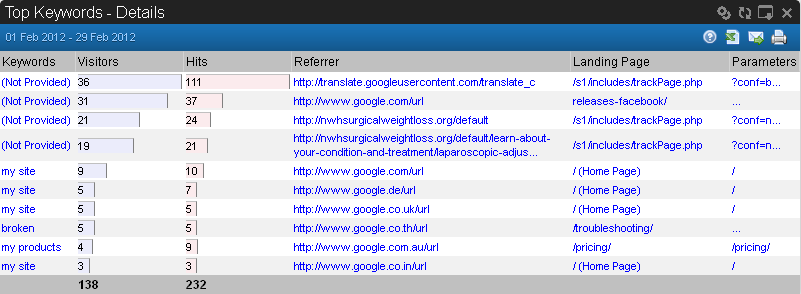
The Top Keywords Details report displays the number of visitors who used a particular keyword to navigate to your website, the number of times that an individual visitor clicked through to your site using a particular keyword, the number of page views and the referring site. This report also includes any query string parameters that were included in the URL used to link to your site.