Get Started
Company
Copyright © 2022. Logaholic Web Analytics BV
There are a number of settings that influence how Logaholic will count visitors and visits.
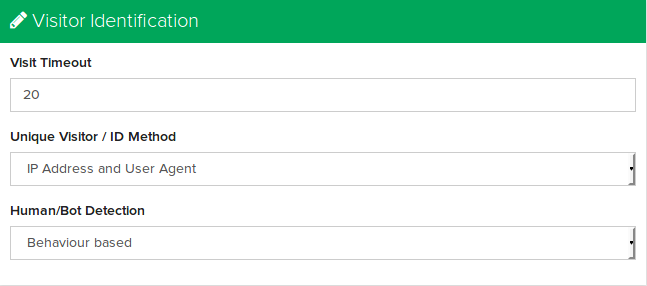
This is a setting in minutes. It determines how many minutes a visitor can be inactive before the next request from that visitor will be counted as a new session/visit.
Logaholic supports a number of ways to determine what a unique visitor is:
This method uses the user’s IP address as the ID to identify the visitor. For sites with little traffic, this is the recommend setting.
When using this method, 2 different users/browsers/devices coming from the same IP address will be counted as 1 unique visitor.
However, on low traffic sites there is little overlap in IP addresses (multiple users using the same IP address to visit your site), which makes this a good method, because usually the visitor connecting with different browsers or devices will actually be the same person (or company) and it makes sense to count those as one entity for accurately measuring things like conversion rates.
This method combines the user’s IP address and full browser user agent string in a unique hash, which is used as the ID to identify the visitor.
This means 2 different users coming from the same IP address will usually be counted as 2 separate unique visitors. For log file based profiles, this is the default setting in Logaholic.
This method uses a unique Logaholic visitor id cookie, which is set in the user’s browser by the Logaholic javascript tracking tag.
For profiles using javascript based tracking, this is the default setting.
If you are using log file based profile, you can still choose the Cookie based method, but you’ll need to take some additional steps to make it work (we call this “Hybrid Mode”):
Cookie based visitor identification will generally be more accurate than IP/Useragent, because a visitor can still be identified even if the IP address changes. However, users may also delete or block cookies. If a cookie is not found for a request, the method falls back to IP/Useragent
Logaholic also supports identifying users based on your own custom cookie. If you are already setting an identifying cookie (for example, for logged in users) you can tell logaholic to use that cookie to identify unique visitors. If the cookie is not present, the IP/Useragent method will be used.
In tis case, we recommend using a human readable ID, like an email address as the custom cookie as this will make it easier to identify individual users in several Logaholic reports, like Click Trails etc.
Logaholic has two ways to detect whether a visitor is human or a bot (a script, program, crawler or other automated process):
The vast majority (99%+) of bots do not request images or javascript files when they visit a website. On the other hand, the vast majority (99%+) of web pages will embed at least one image or javascript file.
Although our algorithm may be refined in future releases, it essentially works by identifying a visitor as human if there has been a request to a piece of content (html/php whatever) and at least one image or javascript request during the course of the session.
Behaviour based bot detection only makes sense when using a log file based profile, so it’s not available for javascript based profiles.
So, depending on how your site or app is put together, some traffic may be wrongly identified as being a bot. Use the “All Traffic” switch in the Advanced Report Options section to show the numbers across all your traffic. If there are too many false positives, we recommend changing this setting to “User Agent based”.
This allows you to anonymize IP numbers, which is considered Personal Data by the EU’s GDPR. When enabled, Logaholic will no longer store or display the full IP addresses of visitors, the last octet of the user IP address will be set to zero.