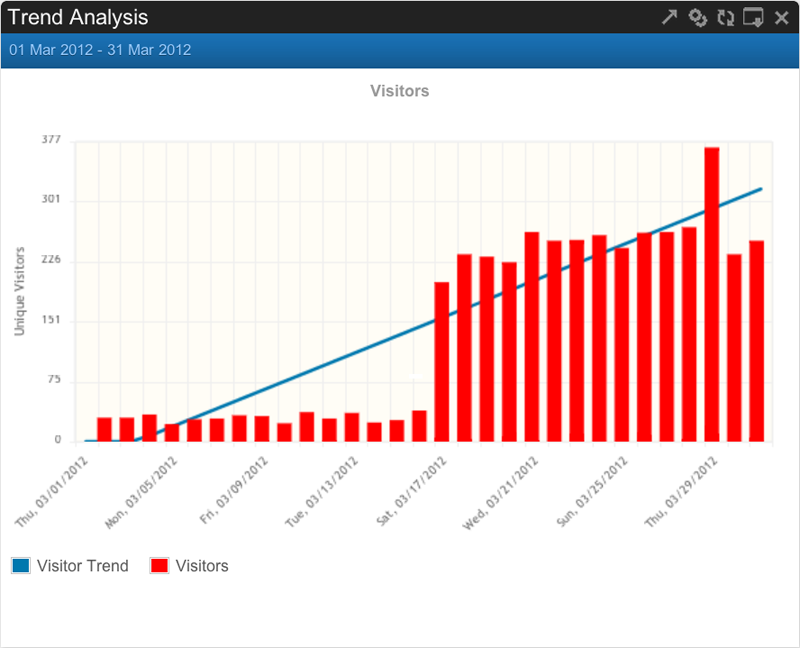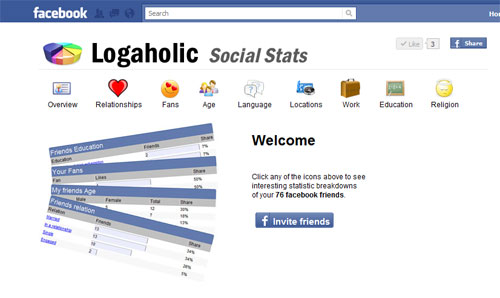What more are you missing?
Dear reader,
This post is about all the things about web analytics and your website that I missed to mention in my last six posts. Things like visit duration on site, bounce rates and the exciting Trends feature in Logaholic.
Visit duration and bounce rate
Why is it important to know how long your visitors stayed on the site? Here are a few reasons:
-
Bounce rate indicates how compelling your content is
-
Time on page has to be sufficient to lead to conversions
-
Are you getting the right visitors to your site?
-
Are your landing pages relevant to your visitors?
Bounce rate is defined as the ”percentage of visitors on your site who only visit one page, as well as the percentage who stay on one page for 5 seconds or less”.
In Logaholic, bounce rate can be found in the Top Exit Pages report in the Popular content tab. Here you can generate a report of the pages on your site where the most visitors left. On first sight, the Top Exit Pages seems like a compilation of all the pages on your site, but this shouldn’t surprise you: people HAVE to leave your site from somewhere. It would be only worth the worries if suddenly an important page such as the Shipping address form page lands in your top Exit Pages report. This would indicate that there is something wrong happening there, since once people are on this page, they are generally not supposed to exit your site from there.
Bouncing stats
Visit duration is a tricky term in web analytics because of the way it is measured: a visit has a starting and ending point, which is a moment when one page was loaded and when the subsequent one was loaded. If someone is browsing your website, your web analytics software logs the time that the page has been requested, and as soon as another page is requested, it logs a new time, so the difference between those would be the time on a certain page. However, what happens when a visitor closes the browser, goes to grab a snack, or leaves your site to go to Google or another site? In that case the visit duration of the last browsed page can never be calculated, and if the user visited only one page and left immediately, this variable becomes irrelevant. This is why in Logaholic you can generate a report for the (average) length of the visits on your site, but remember that this refers to pages browsed within a session. For people visiting only one page at a time (your home page or the landing page), Bounce rate is the value to look out for.
Comparing trends
Measuring trends for your website is crucial for your business because there is no other tool in web analytics that can really show how external factors are influencing your performance.
Comparing trends gives you an overall idea of how well/bad your business is performing and it is actually useful because it helps you answer questions such as: Why is the traffic to my site increased over the last 5 months?
Generally, you would use a trends report to compare how your overall conversion rates from this year are compared to the ones from last year. This will give you a yes and no answer: Yes, I am doing a lot better: 5% increase in conversions, or No, I am actually losing visitors, last year I had 8 % more visitors. However, how do you know if the trend is reliable? Maybe last year you had more visitors because you advertised more and maybe this year your conversion is better because you optimized your website? So in order to really be able to compare performance in the long run, you need to know what factors influence it.
Variables and trends
Before looking at the Trends report it’s important to be aware of the different factors that influence your site’s performance. This could be a new advertising campaign you started, a server crash, adding a page or changing the layout of your site, being excluded from a directory or dropping a referrer. These all are called ”events” in Logaholic. There are also external events such as the crisis in the industry in which you are operating: this would slow down your sales. So in order to be able to really draw conclusions when you compare trends, you need to have these variables in mind.
In every decent Web Analytics program there is a certain way to integrate these variables in your trends report. In Logaholic this is included in the “Notes” tool. This tool enables you to save each “event” with a name and a date so that, when looking at a trend report later and you see a significant peak or a drop of performance, you can refer it to the particular event.
Segments and trends
Comparing trends between segments is just as important as looking out for the events. Let’s take for instance the trend report Visitors. By comparing the Visitor trends of 2007 and 2008 you have established that you have 10% more visitors this year. You know that at the beginning of 2008 you started working with a certain affiliate. (event). Still, in order to find out why your overall count visitors have increased, you need to find out which visitors exactly have become more compared to last year. Maybe your organic traffic has increased? Or maybe it was this affiliate website that drew more traffic to your site? Or maybe it was something else?
In order to answer these questions you need to go back to your Incoming traffic reports, apply the particular segments and generate a separate report for 2007 and 2008 to see what changed there. These reports will show you what really happened. Maybe your organic traffic decreased, but the traffic from the affiliate doubled? So now you know he’s worth the commission you’re paying him. Or maybe it was your organic traffic that grew and contributed to the overall increase. But you can only find that out by digging into each individual referrer report. The Trends overview gives you a good starting point by showing you what to look for.
You can do the same for all kinds of Trends reports: Referer, Search engines, Conversion, etc. The important thing is to remember to look beyond the trend line before you make any conclusions.
Good luck!
This is the last post of my sequel. I hope that with it I leave you more educated, independent and motivated to roll up your sleeves and start optimizing your website. Of course, at the moment you are reading this, Logaholic is being updated and a ton of new features are being added, and so is any other piece of software on the market. But the hidden agenda of this post sequel was to show you that web analytics is not so much of a money investment than a tool that bridges the gap between your business goals and your online marketing endeavors. As you saw, even the most expensive web analytics solution will be useless if you don’t know your site, your goals, your visitors, your referrers, and so on. For some of you web analytics is a challenging pursuit, for others an exciting hobby, but no one can deny that it is one of the few ”sciences” that has a direct impact on the success of your business.
To (part 1)