“Where are my visitors coming from: all about referrers”
Dear Web Analytics starter, welcome back to my blog. This week we are going to answer the second most important question of any Web Analytics user: “Where are my visitors coming from?”
Assuming you have read my previous post and know what types of visitors are reported in your Web Analytics software (I am using Logaholic Self Hosted Edition 2.4.3 as an example), I will continue with introducing you to the sources of your traffic.
If you are actively advertising your site or optimizing it for organic search, you would expect to get visitors from:
- Referrers (other websites where you are linked or where you advertise)
- Search engines (Google, Yahoo, etc)
- Directly from users who type in your URL in their browser or if they have bookmarked it
These traffic sources will be listed in more detail in the Top Referrers and Search engines reports in your Incoming Traffic tab (in Logaholic). A typical Top Referrers report will show you all traffic sources in one list, so if you want to look only at the performance of search engines, you would need to generate the Search Engines report. The Top Referrers report will only show you the sum of visitors and page views for each item. More detailed info is hidden in the URL of the referrer, so when you click on it, you can drill down deeper with tools like Click Trails, Trends and filters.
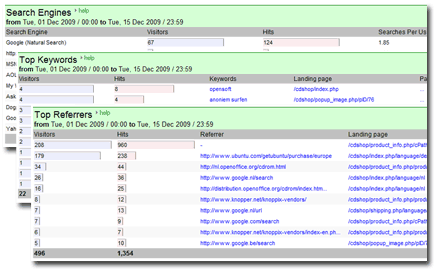
According to my Top Referrers report I get most of my site’s traffic from Google. In the report I can see the number of visitors each referring web page has generated for me. If I want to know where my visitors are from geographically, I can access the Top Countries and Cities reports. If I want to get more personal with my visitors and check pout activity on an individual basis, I can go to the Most active users report, where I will see the IP’s and corresponding country and city of each of my most active visitors. Clicking the IP number will also allow me to access the Click Trail for that user, so I can see the visitors’ complete history on my site.
One thing to note about referrer reports is that they provide little insight into direct traffic (bookmarked pages and people who type in your url). You can recognise them in the referrers list because instead of a URL of the referrer, there is a dash sign displayed. This is because your Web Analytics software cannot identify a URL as a source (for instance, the user may have received a direct link to your site in an email, or he might have typed it in, or bookmarked it in his browser).
Down to the bottom line
As you see, your Web Analytics program will generate various reports to show you where your traffic comes from in as much detail as you like. However, at the end of the day it all comes down to these ‘bottom-line’ type of questions: (eg) Are your Italian visitors buying more than the German ones and is your Google paid search yielding more visitors to your site who make a purchase (or become contributors, subscribers, etc).
Sometimes, the default reports might not give you the exact answer you are looking for. This is where Segmentation comes in. In Web Analytics, segments are groups of visitors defined by certain characteristics (parameters). In Logaholic this is called a Segmentation filter. For example you could make a filter that creates a group of visitors that match the following criteria: visitors from Germany that come from Google typing the keyword: “solar power”. You might then name this segment ‘German solar power visitors’ (you can use any name you want). Next you could create a another segmentation filter, with the same settings but now from Italy. A Segmentation filter can be applied to most reports in Logaholic which means you now have the ability to easily compare visitor segments to each other.
Separating the wheat from the chaff
But why would you need to know so much about your incoming traffic? The answer is in the Conversion reports. As you are spending money on Google Ads, or time optimizing your site for a better search engine position, you want to know if your efforts generate any profit. The Referrer and Keyword conversion reports will show you the truth about your business at one glance: you will see which referrer has generated visitors and how many of them have converted.
In order to see which referrers bring you visitors who convert and from which countries come most of the converted visitors, you would need to create those segments I mentioned above. In the course of time, you will be able to track the performance of certain referrers and at some point you will see that some of them generate more valuable traffic than others. Hence, you will stop advertising there on the less performing sites. Or you might discover certain trends in your traffic from a certain country and update your site’s content in their language or send them an email. If most of your converted visitors are from a foreign country, you might decide to do more advertising on partner sites in their language. The possibilities are virtually endless. With keywords, segmentation is also crucial: you can save a lot on dropping many useless keywords that don’t generate conversions and increase traffic for those who do.
The hidden agenda of this post was to show you that the essence of your Web Analytics software is not to show you charts and numbers, but to help answer practical questions about your business. But no matter how smart, your web analytics software is just a tool, you still have to dig for the gold yourself. Hopefully, you now know some techniques that will help you get more from your tools, and closer to the gold in your data. With this post I am officially ending the beginner’s part of our Web Analytics blog sequel, which will continue next week with a focus on ROI and conversion, and the more advanced analytic tools used to track them.
Please feel free to leave you comments or questions below!